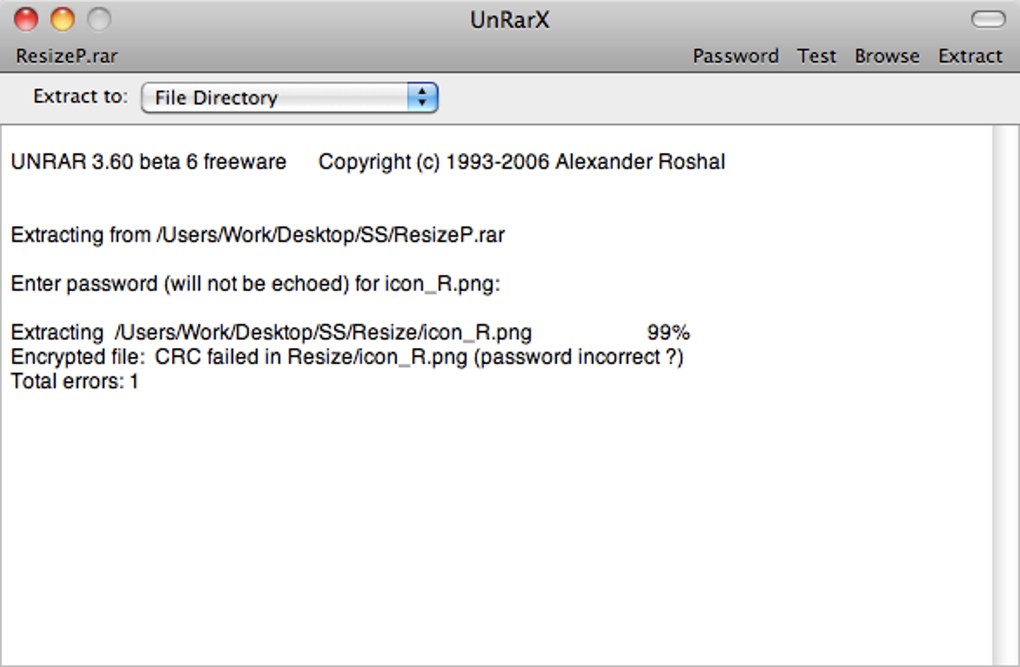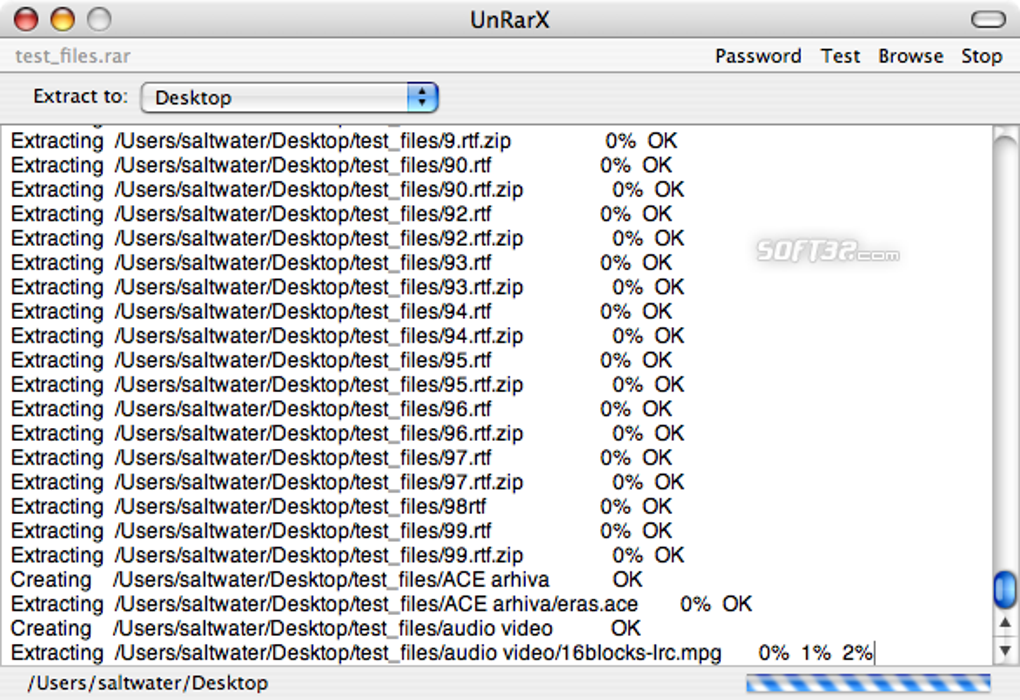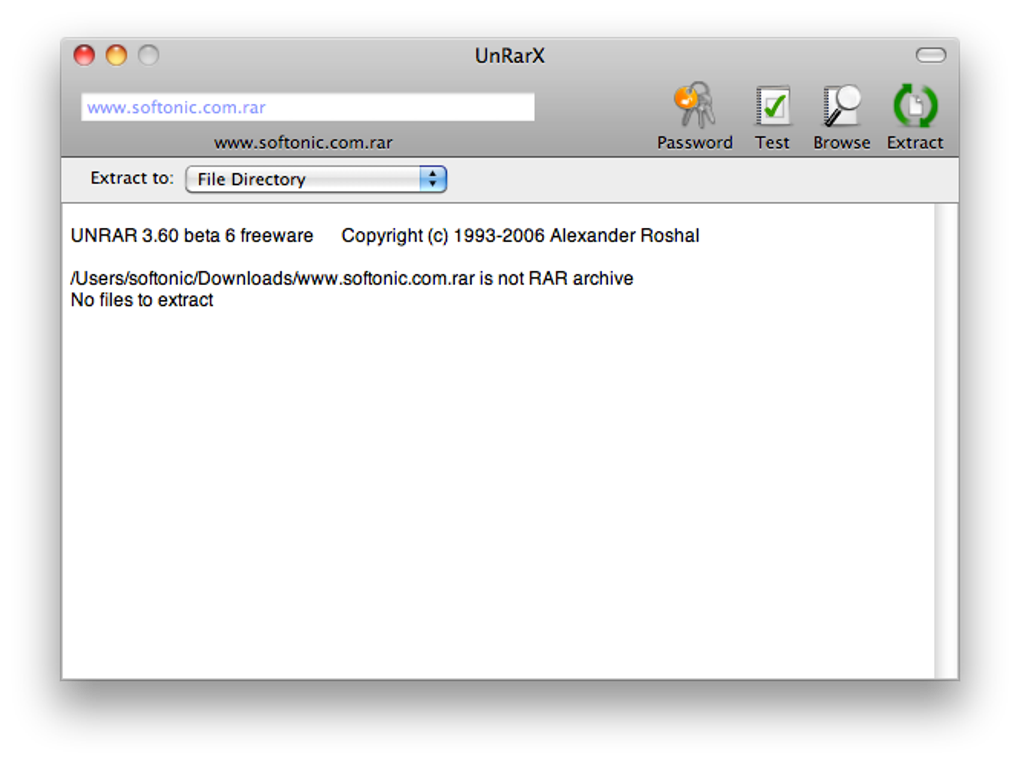Free file extraction tool
UnRarX is a free software for Mac operating systems that unzips RAR files. People who have Mac computers and laptops may have encountered the inability to access a zipped RAR folder as Apple machines do not open RAR documents unless an unpacking program is used: UnRarX. If people with Microsoft Windows devices need a compression and extraction tool, then WinRAR is a convenient choice.
What is UnRarX Mac?
This freeware is made specifically for macOS devices to unarchive articles within a RAR folder. RAR records contain multiple files that are compressed together. The Windows PC community can decompress documents from and create files into RAR portfolios. Due to the RAR archives being native to Microsoft machines, consumers are able to perform additional commands with PC RAR applications.
How do you unRAR files on a Mac?
When Mac OS X users receive a RAR file and attempt to open the data, an error message will appear to explain that the provided information is unidentifiable. Comparatively, Mac electronics function with ZIP files and Windows systems use RAR.
With UnRarX, people have the ability to pull the content apart to evaluate them individually. This process is called unzipping. Unlike WinRAR, this Mac application cannot compress content together to make a zipped folder.
A RAR system can be referred to as a zipped file, which has a bundle of data included inside. To access these documents, people need to install a software which facilitates the separation of the documents into readable formats. In addition to unpacking folders, UnRarX repairs detected errors using Par2. The expansion tool is available within a Universal Binary version.
How do I download UnRarX files on Mac?
Due to the program being downloaded and installed from the internet, occasionally a notification will appear to inform people that the app cannot be opened. To allow UnRarX to be accessed, click OK and navigate to the System Preferences button within the icon bar that lines the bottom screen of the Mac device. Within the top line of the window, select Security & Privacy.
In the second section of this area, there will be a statement: "UnRarX was blocked...". Press the button "Open Anyway" next to the text and follow the remaining prompts to safely open the app. The framework will open after the user’s approvals. The lightweight extraction utility has a clean and simple user interface.
How do I open a RAR file on a Mac for free?
To initiate the decompression process, find the condensed folder that needs to be separated. With the UnRar app open, select the compressed file to drag and drop the document into the UI. The separation process immediately commences after people release the data. The file name will appear in the upper left corner below the exit, minimize, and enlarge operations.
To better understand the process, people can keep their desktop screen within their sight and observe the withdrawn folders appear. With the freeware within view, compare the progress between the budding icons and the surfacing extraction process that is present in UnRarX. The screen will fill up to the capacity that the folder held.
When the decompression procedure is completed, "All OK" will be written at the end of the inscription. While removing the files from the folder, people can click on the text "Stop" in the upper-right corner. When the withdrawal process is not active, the "Extract" option will be present in the place of the "Stop" text.
There are command-line applications that the community can implement: Password, Test, and Browse. Instead of dragging and dropping an archive into the utility app, people can select "Browse." To locate the desired content, navigate through the computer’s internal browser directory: Documents, Downloads, etc. Ensure the label ends in ".RAR" and click "Open."
Before pressing "Extract" in the right corner, click on the dropdown menu in the middle of the window to direct the content where to go: File Directory, Desktop, Other, etc. People can control the settings further by choosing the "Manage" option at the bottom of the selector.
Next to the "Browse" command, is the "Test" key. This feature can be used to determine whether an archive is corrupt or secure. Files that violate the safety structure within UnRarX, will display a CRC code error. Additional precautionary notifications may appear to thwart users from encounters with malware.
The "Password" button allows the community to enter a password for a protected piece of content to enable the decompression process. This feature is only necessary for documents that have already been secured with a code.
Alternatively extract RAR archives
BetterZip, Keka, The Unarchiver, and WinZip are alternate applications to unpack RAR documents. Keka and Unarchiver are freeware along with UnRarX, which can make them more appealing options. BetterZip and WinZip offer an initial free download that includes a trial period to test the functionalities—which will lead to prospective commitments to purchase the products. Unlike UnRarx, the aforementioned applications are updated consistently.
Free extractor to unzip files
To access zipped RAR folders on a Mac operating system, people need to download and install a utility tool that can unpack the files from the content. UnRarX is a clean freeware that does not require an abundance of storage space. The user-friendly application implements a drag-and-drop sequence to import and then expand the documents; people have the option to browse their system to transfer their chosen information into the platform.
What’s new?
The comprehensive user rating votes that the developers should update functionalities thanks to the integration of more file types. During one of the recent releases, the folder expander app gained an automatic update feature; this aspect will update the software routinely. While new releases are inconsistent, the algorithm still regards UnRarX as one of the best registered data decompression tools.